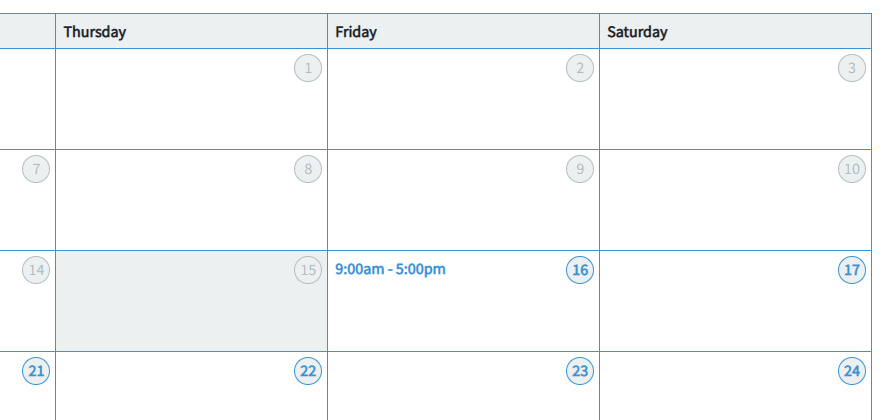Sowing Software Solutions
Time Management > Employee Help > Manage Availability > Add Availability
- Login to Time Management with your username and password.
- If this is your first time logging in, ask your manager to provide the login link and your username and password.
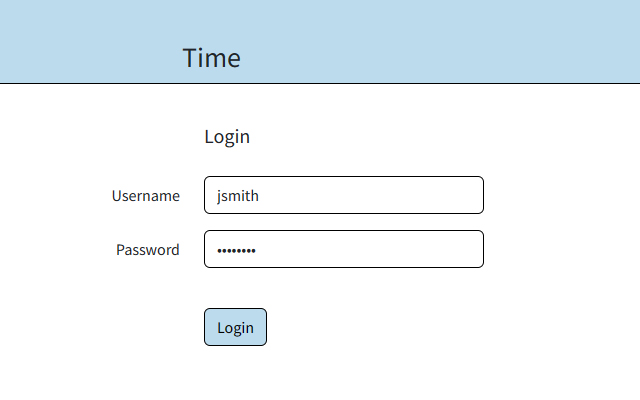
- If this is your first time logging in, you will be asked to change your password.
- If you do not change your password, you will be asked to change it every time you login.
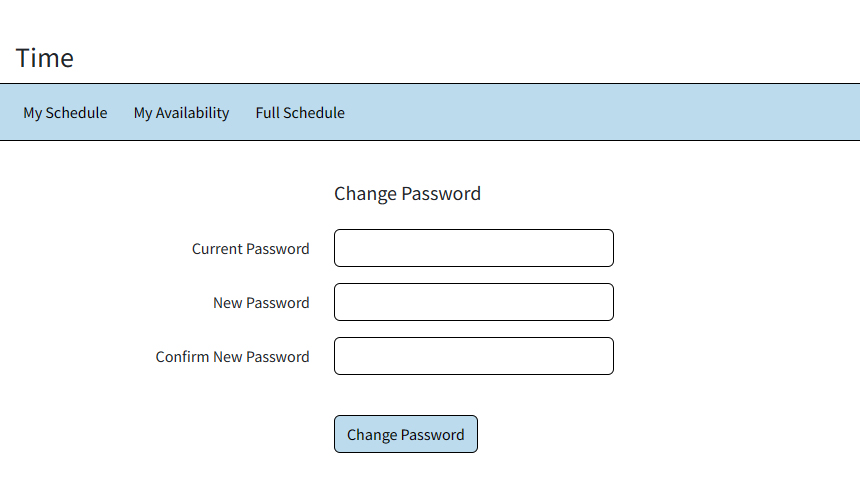
- Click the My Availability link in the menu at the top of the page.
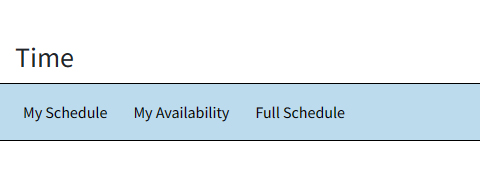
- You can use the drop downs (centered below the menu bar) to change the calendar month and year.
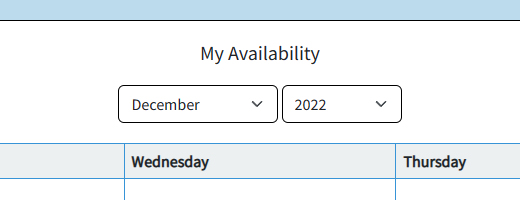
- The box for the current date is gray.
- The numbers for dates in the past and the current date are not clickable, because you cannot add availability for dates in the past or the current date.
- Click the blue number of the date you want to add availability.
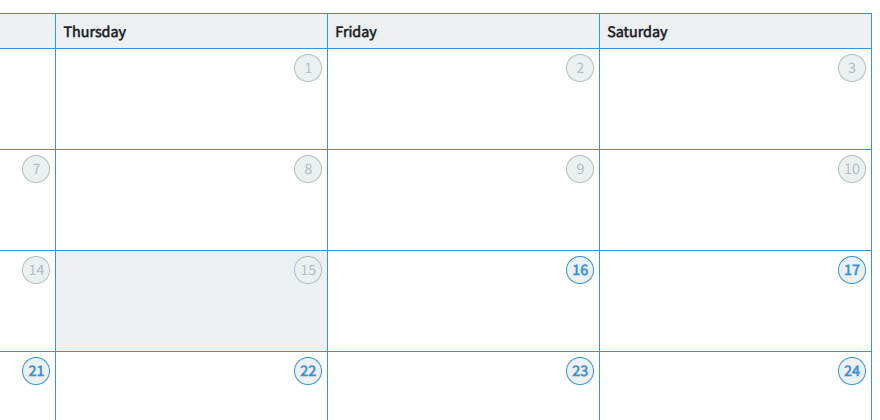
- Use the drop downs to set a start time and end time of your availability. You can also add a note for your manager.
- Click the Add Available Time Slot button.
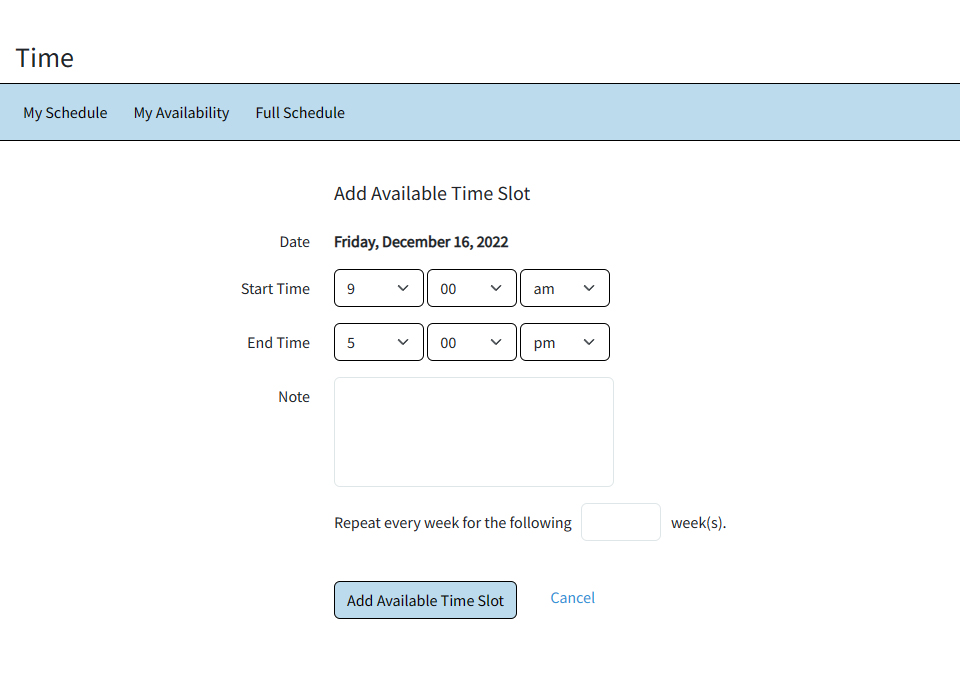
- Your availability calendar will display the added time slot.